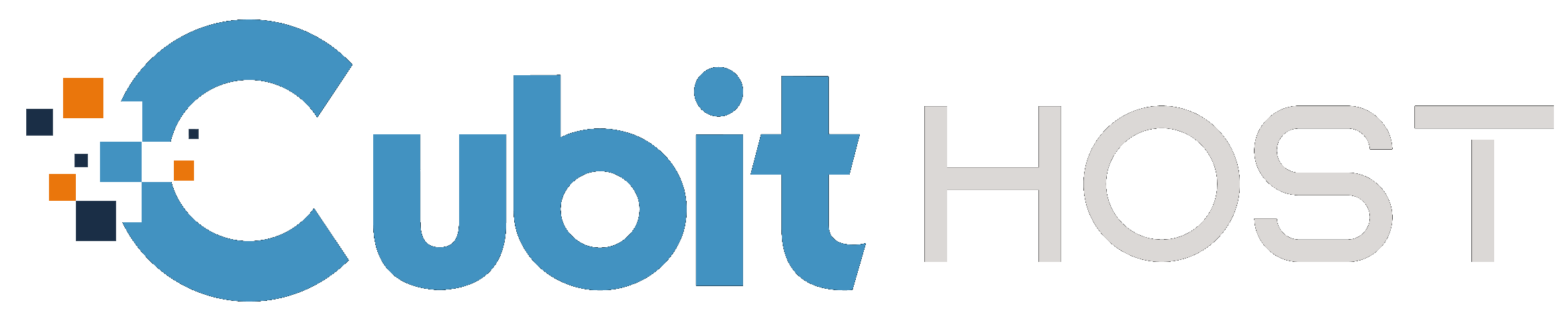How to Create an Addon Domain In My Hosting Account
What Is An Addon Domain?
An addon domain is a fully functional domain that can be created from within your control panel. Think of it as having multiple hosting packages all sharing the same control panel. You can create email addresses, forwarders, and more — the same way you do for your primary domain on the account. The only difference is that the files for the primary domain and the addon domain(s) share the same control panel and server.
Note: When incoming traffic visits your addon domain, there should be no evidence that it is an addon domain. The addon domain will act as an independent domain, with no references to the primary domain. Primarydomainname.com will be separate from addondomainname.com in the address bar of your visitor's browser.
Also note that for FTP, the addon domain would be associated with the primary domain only by the username. The username usually appears as:
[email protected]
Furthermore, you cannot create an addon domain if the DNS for the site you are trying to add is yet to propagate.
Addon domains are handled similarly to subdomains in terms of the file structure listed in your file directory; however, the addon domain URL appears like a primary domain. In general, nothing that happens in your addon domain's files or DNS should affect what goes on with the rest of your domains.
Although addon domains do not have their own cPanel, you may still create email accounts, redirect, Softaculous installations, subdomains, etc. Web statistics for the addon domain can be found under the subdomain's URL in the statistics application in cPanel.
How Do I Create An Addon Domain?
To create an addon domain name, kindly follow the steps below;
- Ensure the domain name you wish to add is registered.
- Check if your nameservers point to its hosting account if not,
- Change the nameservers to ns1.cubithost.com & ns2.cubithost.com To learn how to do this, click here.
- If your nameservers already point to these, proceed to the next step.
- Login to your cPanel, click on Domains under Domains.

- Click Create A New Domain.

Enter your registered Domain name. Note, name sure the domain name is already registered on cubithost. If otherwise, ensure the domain name is pointing to our nameserver.

- New Domain Name: Enter the new domainname.com, but do not include HTTP or WWW in the name.
- subdomain Name: This will be the folder cPanel creates in your public_html folder. Normally, you want to ensure the name you provide does not already exist as a folder in public_html, but cPanel will automatically suggest the name and we recommend you stick with the suggestion.
- Document Root: cPanel automatically suggests the name recommended.
- FTP: If you wish to create a separate FTP account for the addon domain, you can tick the box. This is optional.
Once these fields have been filled, click on the Submit button.
Your new domain has been successfully added! You can upload the website files to the specific addon folder which was created in the public_html folder.