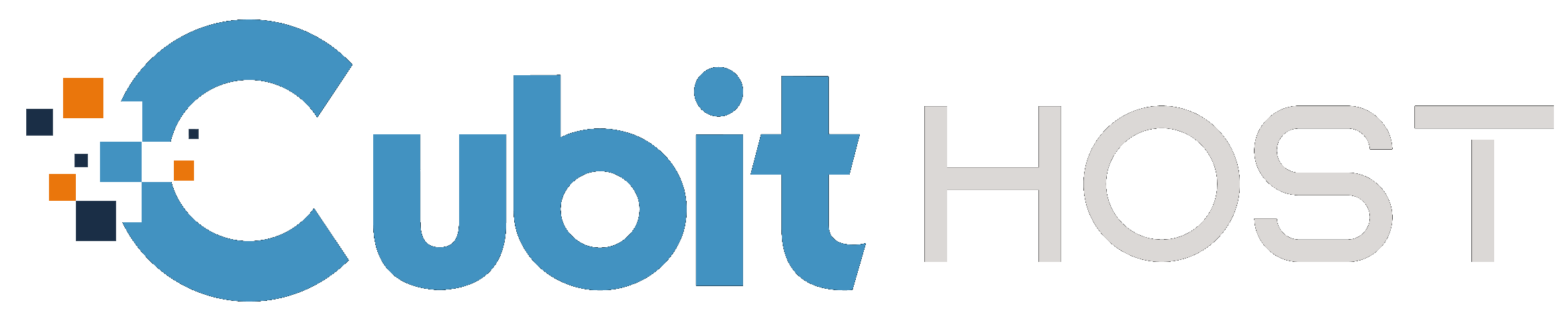To run AutoSSL in cPanel, follow these steps:
1. Log in to your cPanel account.
2. Navigate to the "Security" section.
3. Click on the "SSL/TLS Status" link.
4. Select the domain(s) for which you want to install an SSL certificate.
5. Click on the "Run AutoSSL" button.
AutoSSL will now check your domains and issue SSL certificates for any eligible domains. The process will take a few minutes to complete. Once the process is complete, you will see a success notification.
Here are some additional details about each step:
-
Step 1: You can log in to your cPanel account by entering your domain name followed by
/cpanelinto your web browser's address bar. For example, if your domain name isexample.com, you would enterexample.com/cpanelinto your web browser's address bar. -
Step 2: The "Security" section is typically located on the left-hand side of the cPanel screen.
-
Step 3: The "SSL/TLS Status" link will take you to a page where you can view the status of your SSL certificates.
-
Step 4: You can select multiple domains by holding down the Ctrl key (or Cmd key on a Mac) and clicking on each domain you want to select.
-
Step 5: The "Run AutoSSL" button will initiate the AutoSSL process.
Once the AutoSSL process is complete, you will see a success notification. You can then view your SSL certificates by clicking on the "Manage SSL Certificates" link.